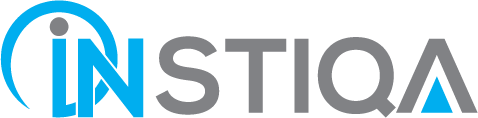You will be able to fully comprehend Google My Business after reading this step-by-step manual, which will enable you to enhance your Google Map rankings, interact with clients, manage your online presence, and produce more leads.
Google My Business: What is it?
Google My Business is a free tool developed by Google, that enables business owners to choose how their listings appear in Google search results and on Google Maps. With it, you can add things like your contact details, business hours, services, and much more to your free local business listing on Google.
The importance of Google My Business
Anyone can enter your company name and register it with Google. By doing this, your company’s Google My Business page will start to show up more prominently in the Google Map results. Additionally, it facilitates the appearance of your company on the Knowledge Panel. You may improve your overall online presence by providing more relevant information to searchers with an optimized Google business listing, such as your opening hours, address, and driving directions. The Insights Pane can also yield business analytics like:
- How customers look for your business.
- What search terms do people enter to find your company.
- Their interactions with your listing.
Small business owners typically find it simpler to understand these insights than the information in Google Analytics.
How Can I Create a Google My Business Account and List My Business on Google?
Let’s look at how to create a Google My Business profile:
Visit https://www.google.com/business or enter “google my business” into the search bar on Google. Select “Manage Now” from the menu. It will prompt you to sign in if you are not already logged into your Google account. Ensure that the Google account you wish to be connected to your Google business listing is active.
If you haven’t previously created a listing, you will be prompted to do so after you log in and provide the name of your company. You should also notice whether your listing is already added to Google or not. Click the result that says “Create a business with this name” under your business name if it doesn’t appear if your business exists. If your company name does appear, feel free to click on it and enter the name of your company, then click the next button.
How do you set your business’s address?
Whether your business has a storefront or operates in a service area can affect how you choose your location. You must mark the location of your brick-and-mortar business on a map if you operate one. You need to move the marker to the exact spot on the map where your company is located. Simply place your marker on the appropriate location on the map, and then click “Next”.
Why does the GMB require service area locations to be entered?
Set the service regions and categorize Your Business in Google Business. Don’t rush through this stage because it is crucial. Give it some thought and do it well. You can set both primary and secondary categories when you set your “categories.” If you want to appear on Google’s results page when potential customers search for a product or service you provide, getting this step correctly is essential.
Why is it crucial to provide contact information?
It’s optional to include this information in your Google listing, but I STRONGLY advise doing so. The obvious advantage of adding your website is that you may attract customers there, where you may more quickly turn them into leads. Your phone number is made available to customers so they can call you directly. Each time a visitor uses a local search to find your website, get directions, call you, text you, etc., you’ll also see a small improvement in your local rating from Google.
Why does GMB request a website listing?
It is not mandatory to list your website. You can also select “I don’t need a website”. Use the same URL format for your website anywhere you advertise it online. In other words, don’t list your website anyplace as https://www.yourwebsitename.com if it is https://yourwebsitename.com. Do not list your name anywhere if it does not begin with www and vice-versa.
Additionally, depending on which listing you have, be sure to utilize the identical HTTP or HTTPS structure in front of your name on all of them. Your company name, address, and website must be consistent throughout all directory listings. A Secure Socket Layer (SSL) certificate must be installed in order to have a secure website (HTTPS), as advised by Google. Once you’ve finished filling out that information, click “Next”.
What happens if you choose Finish and Verify Your Business?
Your firm will need to be verified, which could take a few days. However, you can optimize your listing while waiting. Google may offer you an alternate method of business verification, but for the majority of business owners, you will need to wait for a verification code from Google. You have several alternatives for business verification, depending on the type of business listing you’re trying to create (or manage):
- Verify by mail (postcard)
- Verifying by phone
- Verify by email
- Instant verification
- Bulk verification
You must sign back into google.com/mybusiness after receiving your postcard, select Verify Location from the menu or the Verify Now option if it is present, and then input the 5-digit code you received. While you’re waiting for your verification postcard, Google advises against changing the name, address, or category of your business or asking for a new code.
How Can Your Google My Business Listing Be Optimized?
Creating your listing is essential, just like the structure and foundation of a house. Optimizing it is like making sure the insulation works properly and the roof doesn’t leak. To represent yourself on Google, you should make sure you adhere to the Google My Business guidelines. Google is protecting neighborhood businesses in this way. You’ll find an option titled “info” on the left side of your dashboard; click it. Give your info pane as much information as you can.
What ought to go in my information section?
- Address
- Business Hours
- Phone Number
- Appointment URL
- Website Address
- Services Offered
- Business Description
- The First Opening Date of Your Business
- Pictures
Simply click the pencil symbol next to it, if you want to change it.
Advanced Advice for Monitoring Google Organic Traffic Using Google Analytics for My Business
You cannot readily tell whether the traffic is coming from your listing on the Map or the standard organic results while tracking organic traffic in Google Analytics. By including UTM parameters in your website’s URL in the Google My Business dashboard, you can fix this. You can now tell which visitors came from your GMB listing when you examine your Analytics in the future.
What is a service area business?
a company that visits consumers or delivers goods to them, but which does not serve them primarily from its place of business. You can register as a service area business if you serve clients at your place of business and deliver to them.
The Editor of Services
You can expand the content of your listing by adding more to the services section. Users will find these useful, but from an SEO perspective, they do not help you rank for more keywords. Although Google My Business will automatically suggest some services, you can also add your own. To optimize your Service Section:
- In your GMB dashboard’s left navigation, select Services.
- Either add a new area or a service to an already existing one.
- Add a service you provide.
- If you like, include a listing price.
- Once you’ve entered the information, simply click Add.
- Adding Services in GMB
- Featured Google My Business Services
You can add items to the Attributes/Highlights section based on the sector that your company operates in. Your business profile will feature attributes in Google search and maps. These might comprise items like:
- Veteran-Led,
- Woman-Led,
- Wheelchair Accessible,
- WiFi.
How to Update and Add Attributes in Google My Business?
The Business dashboard is the best place to add or modify Google My Business attributes. Scroll down to the area with the tag “Google My Business Attributes Tagindicator” on the Info screen. To choose which characteristics apply to the company, click the edit icon, and then click “Apply” to complete your choices.
How Can Attribute From Google My Business Benefit My Business?
A Google My Business listing can appear in targeted searches by adding qualities, which help the business. Regardless of the type of business you operate, you should fill this out entirely and suggest that others you know respond to questions about it in order to assist with the highlights also shown.
Guidelines for Google My Business Photos
- Format: JPG or PNG
- Dimensions: 10 KB to 5 MB
- Resolution Minimum: 720px by 720px
There should be no dramatic modifications or excessive use of flash, and they should be sharp and well-lit. In other words, the image must accurately depict the world. It’s crucial to include a profile picture with your listing. Customers are far more likely to click on your listing than another one that doesn’t have a profile picture. By giving them the proper names, you can make sure that your photographs are SEO-optimized. Instead of using a generic file name when uploading photographs, use an appropriate name.
You can also allow others to add photos to your listing which is known as user-generated content. Don’t just post any old pictures of your company online. Make sure the images are of a high caliber, have nice lighting, and are pertinent. Use images that work well in both square and landscape modes as well, as your images will be presented as squares on desktops and rectangles on phones.
Cover Images will be the main image displayed every time your company is viewed in the search results, take care when selecting your cover image. Invest in a professional cover image that will resonate with your prospective clients and fairly portrays your company.
- 16:9 aspect ratio for the gmb cover photo
- Dimensions of the cover image: 16:9,
- 1080 by 608 pixels (minimum 480 x 270; maximum 2120 x 1192)
Logos
If you’ve set up your logo, it will start to appear in the listing as well. By navigating to your GMB Dashboard and selecting Photos from the left-hand menu, you may change your logo. If you wish to change the logo you’ve previously set, click the pencil symbol next to your logo.
Guidelines for Google My Business Videos
Online video performance is excellent, and it is expanding quickly. Verify that your videos are not wobbly and are not taken in portrait orientation. Think to yourself, “Would I be jealous or mock my opponent if they published a video like this?”. Any video you add to your listing must be 30 seconds or less with 100 MB or less, and a resolution of 720p or greater.
Guidelines for Google My Business Reviews
By asking them to do so and by responding to the feedback that they leave you, you can encourage customers to submit reviews. But be sure you’re abiding by the laws. Customers are considerably more likely to comment as well when they notice that you interact with the people that post on your listing. Thank the customer if the review is favorable. If they are unfavorable, show kindness and make an effort to put things right if you can. Google provides you the option to report bogus reviews. But keep in mind that just because your object doesn’t mean it will be removed. To do so,
- Click Reviews from the Business Dashboard
- Locate the review you wish to mark, then click on the three dots in the review’s upper right corner.
- Simply select “Flag as inappropriate.”
How Do I Stop Reviews From Showing Up on My Google Listing?
There is no option to disable your Google reviews. If you don’t like the evaluations customers post is to politely reply to such reviews and make an effort to fix the problem. Even if the review is bogus, you should still reply to it as if it were a real issue while you wait for Google to decide after you’ve flagged it for a dispute.
While it could seem unjust or unsettling to put your company’s reputation in the hands of customers, the truth is that this is how it has always been. Just now, it’s clearer. Avoid being afraid of reviews. Instead, respond to them in a professional manner to maintain your reputation with those who matter.
Is it Possible to Integrate Google Reviews on My Website?
Yes. There are numerous ways to integrate Google reviews into your website. Your webmaster can accomplish this quite easily without having to set up their own connection to Google’s API by using tools.
Google Reviews: Do they Affect My SEO?
Yes. On their own website, Google states: “High quality, positive evaluations from your customers will raise the exposure of your business and the possibility that a potential client will visit your location.“
Why it is important to fix a booking option?
A booking button on your GMB listing can significantly improve your capacity to produce leads. Companies in approved regions who have integrated with one of Google’s supported booking partners are eligible to activate this improved GMB functionality.
You can enable messaging if your business listing has been confirmed. By enabling messaging, a consumer can contact you without really knowing your phone number. You can download third-party applications or even the official Google Voice app and allow customers to text instead of displaying your contact number. To activate the messaging option select the “enable” option from the “messages” option on the left side of the dashboard.
You may now control your messages from a desktop computer. Potential customers have been able to message businesses using Google Maps and Google Search as long as Google My Business was configured. To enable communication with consumers from the same platform, Google is glad to announce that it has now partnered with a number of customer service solutions.
Product Catalog
On your listing, you can highlight your product categories and items. From the “Posts” area of your Google My Business account or from your Dashboard by selecting “Products” from the left-hand navigation pane, you may add new categories and products. This feature is particularly useful for brick-and-mortar stores that want to advertise their brand-name retail products.
Final Thoughts
I sincerely hope that this comprehensive step-by-step guide to Google My Business will assist you in adding your company to Google. Contact our specialists at info@instiqa.com if you have any questions about Google My Business that have not yet been answered.