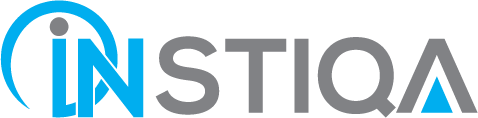Google Search Console delivers information to monitor website performance in search and enhance search rankings. It is therefore essential for internet businesses and publishers to achieve maximum success. This blog will teach you how to utilize Google Search Console to improve the health and performance of your website.
What Is Google Search Console and how to utilize google search console?
Google Search Console is a free Google web service that allows publishers and search marketing experts to track their site’s general health and performance in relation to Google search. It provides a summary of indicators relating to search performance and user experience in order to improve their sites and increase traffic. Google also uses Search Console to communicate when it discovers security issues. The following are some of the most important aspects of the Google Search Console:
- Keep an eye on indexing and crawling.
- Errors must be identified and corrected.
- A summary of search results.
- Request that updated pages be indexed.
- Examine both internal and external hyperlinks.
It is neither necessary nor a ranking factor to utilize Google Search Console to improve your ranking. The Search Console’s utility enhances the search performance and drives more traffic to a website.
Where Do I Begin?
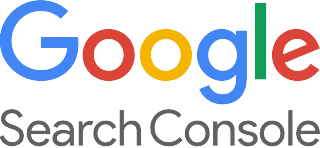
Verifying site ownership
Depending on whether you’re confirming a website, Google offers many options for site verification. The majority of users will use one of the following methods to verify the websites:
- Upload an HTML file.
- Meta tag.
- Tracking code for Google Analytics.
- Google Tag Manager.
How to Confirm the Ownership of a Website
Method for Uploading HTML Files
Step 1: Open the Property Selector menu in the top left-hand corner of any Search Console page in Google Search Console.
Step 2: In the Select Property Type pop-up, type the site’s URL and then click the Continue button.
Step 3: Select and upload the HTML file to the website root directory and save it.
Step 4: Click Verify option to complete the verification process.
Utilize Google Search Console to Troubleshoot
Google’s capacity to crawl and index webpages determine where they appear in search results. The Search Console URL Inspection Tool alerts you to crawl and index difficulties before they become a serious issue.
Coverage
The coverage section displays Discovery (how Google discovered the URL), Crawl (if Google successfully crawled the URL), and Enhancements (provides the status of structured data).
Reports on Coverage Errors
Every forum member has a profile page that includes a list of their most recent posts as well as additional information. A contextual menu in the form of a magnifying glass icon can also be seen to the right of the URL, which includes the ability to inspect the URL. The Inspect URL explains how the page was found by clicking on it. There’s also information regarding the Google canonical declared by the users based on Google’s selection.
With this knowledge, the publisher may now write a PHP statement that causes the links to the member pages to vanish when a search engine bot crawls the site. Another solution is to add a new entry to the robots.txt file, which will prevent Google from crawling certain pages. We free up crawling resources for Googlebot to index the rest of the website by removing the 403 error. The coverage report in Google Search Console allows you to diagnose and fix Googlebot crawling issues.
404 Errors and How to Fix Them
A 404 server response is referred to as an error since the browser or crawler made an incorrect request for a webpage because the page does not exist. The coverage report will show a 404 result if another site links to a page that doesn’t exist. By selecting the Inspect URL tool and clicking on one of the affected URLs, you can see which pages are linking to the non-existent page.
Getting the Most Out of GSC’s Features
The Report on Performance
The top section of the Search Console Performance Report gives you a lot of information about how your site does in search, including features like featured snippets. By default, Search Console displays the web search type. At the top of the Performance Report, four metrics are prominently displayed:
- A total number of clicks.
- Impressions in total.
- CTR average.
- The position is average.
Impressions
The number of times a website appears in the search results is referred to as impressions. It counts as an impression if a user does not have to click a link to view the URL. It also counts as an impression if a URL is ranked near the bottom of the page and the user does not scroll to that portion of the search results. High impressions are beneficial since they indicate that Google has included your website in its search results.
Clicks utilized in Google Search Console
The clicks reveal how many times users went from the search results to the landing page. It’s good to have a lot of clicks in addition to a lot of impressions. A low number of clicks but a high number of impressions isn’t ideal, but it’s not terrible either. It suggests that the site may need to be improved in order to attract more visitors. When combined with the Average CTR and Average Position data, the clicks metric becomes more important.
Click-Through Rate Average
The average CTR is a percentage that indicates how many times users went from the search results to the website. A low CTR indicates that something needs to be improved in order to boost search result visits. A higher CTR indicates that the site is doing well. When combined with the Average Position measure, this metric takes on new meaning.
Average Placement
Average Position displays the position in which the website appears in search results. An average of one to ten is excellent. The site appears on page two or three of the search results if its average position is in the twenties. It simply signifies that the site requires additional work to push it into the top ten. Average placements below 30 may indicate that the site might benefit from considerable changes. Alternatively, it’s possible that the site ranks for a big number of low-ranking keyword phrases and a few high-ranking keywords. When all four measures (Impressions, Clicks, Average CTR, and Average Position) are combined, they provide a comprehensive picture of the website’s performance.
Dimensions of a Performance Report
When you scroll down to the second section of the Performance page, you’ll see a number of what’s known as Dimensions of a website’s performance data. There are six dimensions which are getting utilise Google Search Console:
1. Queries: Displays the most popular search queries as well as the number of impressions for each keyword phrase.
2. Pages: Displays the most popular web pages.
3. Countries: Shows the most popular countries based on impressions.
4. Devices: Displays the most popular devices, divided into mobile, desktop, and tablet categories.
5. Search Appearance: This displays how the site appeared in various types of rich results. It also shows whether Google used Web Light or video results to present the site and the accompanying clicks and impressions data.
6. Dates: The dates tab groups the impressions and clicks by date. The impressions and clicks can be sorted in either ascending or decreasing order.
Keywords
The keywords are displayed as one of the parameters in the Queries. Because some of those inquiries are uncommon, they have a low volume of traffic, which is referred to as long-tail traffic. It’s always a good idea to look over your low-performing keywords because addressing the problem can result in a large rise in traffic.
Links
A list of all links going to the website can be found in Search Console. It simply lists all of the links that point to the website. This indicates that the list contains links that aren’t beneficial to the site’s ranking with a nofollow link property appearing in the report. There are two columns in the Links report:
External links are links that point to a website from somewhere else on the internet. There are three reports in the External links column:
- Pages with the most links.
- Sites with the most links.
- Linking text at the top.
Internal links are links that start on one page and lead to another page on the same website. The Top Linked Pages are listed in the Internal Links report. When you click a URL, the report will update to show all of the external domains that link to that specific page. The external site’s domain is displayed in the report, but not the precise page that links to it.
Sitemaps
A sitemap is a list of URLs in an XML file that aids search engines in finding webpages and other forms of content on a website. They are extremely useful for crawling huge sites that have new content published on a regular basis. Page quality, overall site quality, and links all have a role in whether or not a site gets crawled and pages are indexed.
Creating a sitemap is simple because many are generated automatically by the CMS and plugins. Some hosted website platforms create a sitemap for each site hosted on their platform and update it automatically when the website changes. Any issues with the sitemap will be reported in the sitemap section. A sitemap can be removed from reports using Search Console. However, it’s critical to remove the sitemap from the website itself, or else Google will remember it and visit it again. The Coverage report will populate a sitemap section once it has been submitted and processed, which will aid in troubleshooting any issues with URLs submitted via sitemaps.
Page Experience Report in Search Console
The page experience report contains information about the website’s user experience in terms of site speed. Core Web Vitals and Mobile Usability data are displayed in Search Console. This is a wonderful place to start if you want to get a quick overview of your site’s speed.
Rich Status Reports on Results
The Performance Report in Search Console provides feedback on rich results. This report conveys the importance of rich results traffic to the website and assists in determining the cause of specific traffic trends. The Search Appearance report can aid in the diagnosis of structured data issues. It’s a good place to start if you’re having trouble diagnosing rich results traffic patterns.
Final thoughts
In addition to the advantages of Search Console, publishers and SEOs may also use it to resolve penalties and security events such as site hacking, to improve their search presence. It’s a valuable service that every web publisher who cares about search visibility should use.
Please contact us at info@instiqa.com if you need assistance in managing your Google search panel.